Webinar On Creating Electric Circuits in AutoCAD on 17th February
Webinar
Event Schedule:
Topic: Creating Electric Circuits in AutoCAD
Date: 17th February 2022
Time: 1:00 PM - 2:00 PM EST
Host: Mr. Anil Chauhan
Experience: 11+ years
Registration
Link: https://www.vinsys.com/webinar-summary-Electric-Circuits-in-AutoCAD
Other
Upcoming webinars: https://www.vinsys.com/webinars
AutoCAD is the abbreviation for Automated computer-aided design (CAD). It is a drafting software application that was developed by Autodesk. This program was initially developed in December 1982 as a desktop running on microcomputers with internal graphics controllers. It has been gaining popularity in the tech industry for several years. AutoCAD is functional for diverse verticals and assists experts like architects, engineers, project managers, graphic designers and various other professionals.
AutoCAD is an electrical toolset
providing a set of utilities that helps in labelling, sizing and reporting on
the conduits. A conduit is basically a line/polyline that is dependent on other
sources. Nonetheless, a conduit marker symbol is inserted and associated with
an existing conduit. Then the conduit marker symbol conducts the wire
information intelligence that is pulled from the AutoCAD electrical toolset
drawings.
Drawing
electrical circuits
Here’s a walkthrough towards the
process of creating a simple circuit layout inside AutoCAD by installing the Electrical Symbol Library (supported by ANSI and IEC
standards). Have a look at the entire process:
Choosing
Imperial or Metric Symbols:
The electrical symbols
are bifurcated into two versions namely Imperial and Standard version. While
using standard sized drawing sheets Imp version would be the most suitable and
Met version would be apt for Metric sized drawing sheets. Nonetheless,
selection of incorrect libraries can lead to ‘mini sized’
electrical symbols.
Deciding the scale and inserting drawing
sheet
Once you are done with
the selection of
the library, you have to move forward with two options.
The first one involves importing or developing in your existing drawing sheet,
by right clicking on the Menubar’s heading and then on the dropdown menu, and
finally clicking on “Parameters”. The Snap value will then be corrected along
with the other parameters.
The other way is to go
to the dropdown menu’s bottom and then select
the adequate drawing sheet size and hit ‘Enter’. The displayed sheet is now
visible and is set according to the parameters.
Check and adjust your drawing
settings
Maximum
schematic diagrams possess connecting lines that run either vertically or
horizontally. You can toggle them “On” or “Off” by pressing the F8 key.
Additionally, you will have to keep a check on the Snap settings, whether these
are set correctly or not.
Drawing the electrical
circuitry
Electric
Motor Stop/Start circuit is used to draw the circuit. Clicking on the drop-down
menu and left-clicking on ‘Relays’ will lead you towards an image menu.
Generally, all these image menus contain a descriptive box at the menu’s side.
Now finally you can drag the symbol towards the drawing sheet’s bottom centre
and double-left-click for transferring the symbol via mouse pointer.
Adding the pushbuttons
In order to add
the pushbuttons, you need to open the relay image menu again, and then select a
normally open contact. The process will be completed by gradually dragging it
into the drawing area and rotating it by one or half inch towards the relay
coil’s right.
Lastly, you need to go back to the image menu and then the normally closed
pushbutton should be selected and rotated the same way as before.
Adding interconnections:
The
last step would be adding the interconnections by following the below-mentioned
steps:
-
Choosing linetypes
-
Selecting ‘continuous’ before drawing the lines
-
Typing ‘OSnap’ and pressing the Enter key
-
Selecting ‘insertion’ under the Object Snap Tracking
-
Attaching themselves to each circuit component’s correct part
-
Drawing two horizontal lines
-
Completing the interconnections amid the components and feeds
Vinsys being an ISO 9001:2015 certified organization, has been gaining prominent popularity as
an intensive course provider for more than 20 years. Vinsys has provided
assistance to around 750K individuals to hone their skills and skyrocket their
career graph. One such informative webinar is conducted by Vinsys which will be
hosted by an eminent name, Elsie Moss.
Elsie has
pursued BSME form San Jose State University and is well-versed in working on
AutoCAD in the last 23 years. She
is currently a trainer at Laney College in Oakland where she teaches Revit and
SolidWorks. For fun, she sits in front of a high-powered CAD workstation and
designs electro-mechanical enclosures. Moreover, Elsie leaves no stone unturned
in acting as a spokesperson at corporate events, trade shows, and users’
groups. She has written several articles for on-line and print materials and
user help guides. Elsie provided user input on new software.
Vinsys is fortunate enough to witness the
presence of an exceptionally talented person and the individuals will get to learn a
lot from her. If you are looking for a training program to learn about AutoCAD,
Vinsys’ certification programs are indeed your
best bets.
Join
this free webinar of Autocad: https://www.vinsys.com/webinar-summary-Electric-Circuits-in-AutoCAD

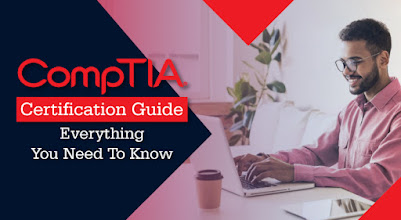

Comments
Post a Comment